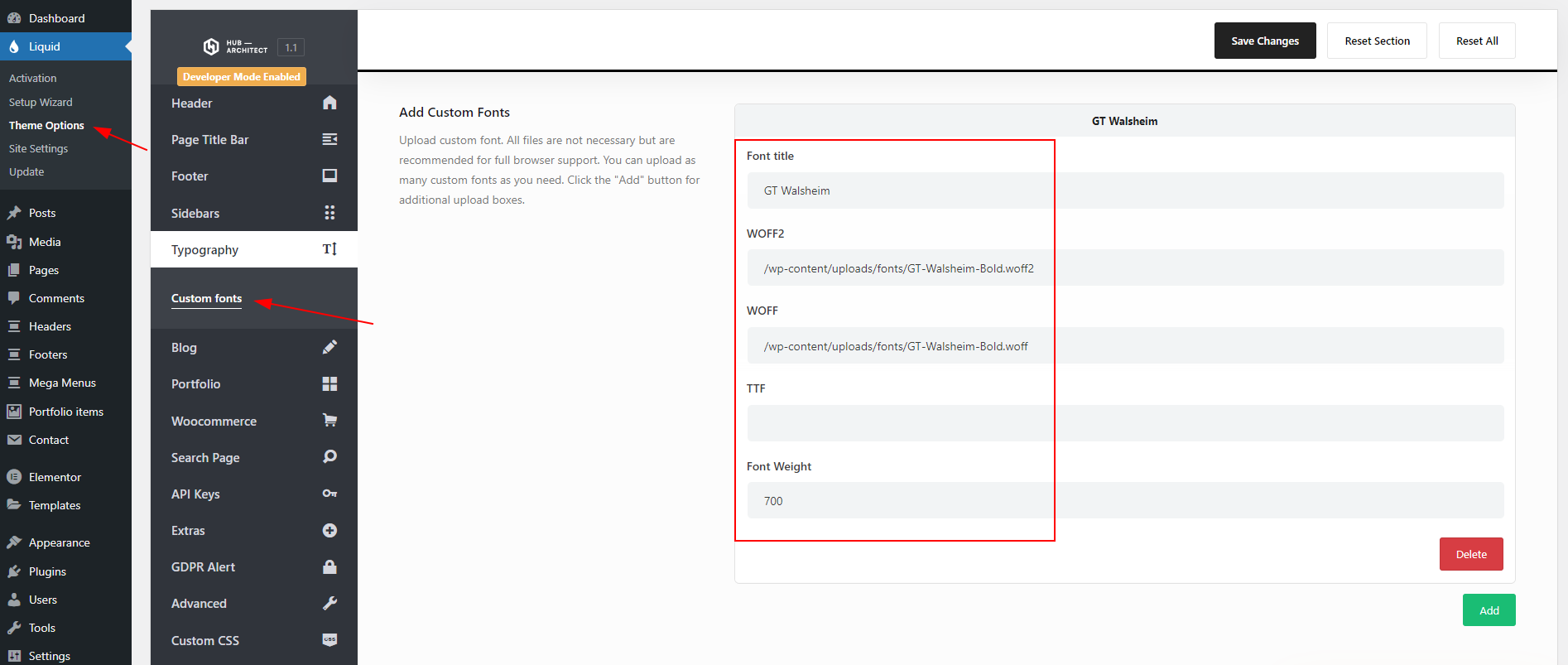Hub Elementor - How to use custom fonts?
Hub natively supports custom fonts, so you don't need to use any 3rd party plugin.
1- Install a File Manager plugin on your site.
2- Create a folder named "fonts" in the /wp-content/uploads directory.
3- Upload the font files with .woff and .woff2 extensions into the fonts folder. (woff & woff2 extensions are recommended for better browser compatibility.)
After the upload, make sure the font files are publicly accessible by checking the file URLs. For example: https://yoursite.com/wp-content/uploads/fonts/yourfontname.woff
4- Navigate to Theme Settings > Typography > Custom Fonts page. Here you need to define the font properties.
- Font title: Enter the name of the font that will be displayed on your site
- WOFF2: Enter the path to the font file with the .woff2 extension
- WOFF: Enter the path to the font file with the .woff extension
- TTF: Enter the path to the font file with the .ttf extension (TTF files not recommended)
- Font Weight: Define the weight of the font. For example, enter 700 if the font is bold, 500 if it is medium, and 400 if it is regular.
5- You can add different weights of the same font with the same font title. So only one name will appear in the font list. When you choose the font weight you define, the font file associated with it will be used. (Check the screenshot below for example)
After adding the fonts, click the save changes button. That's all!