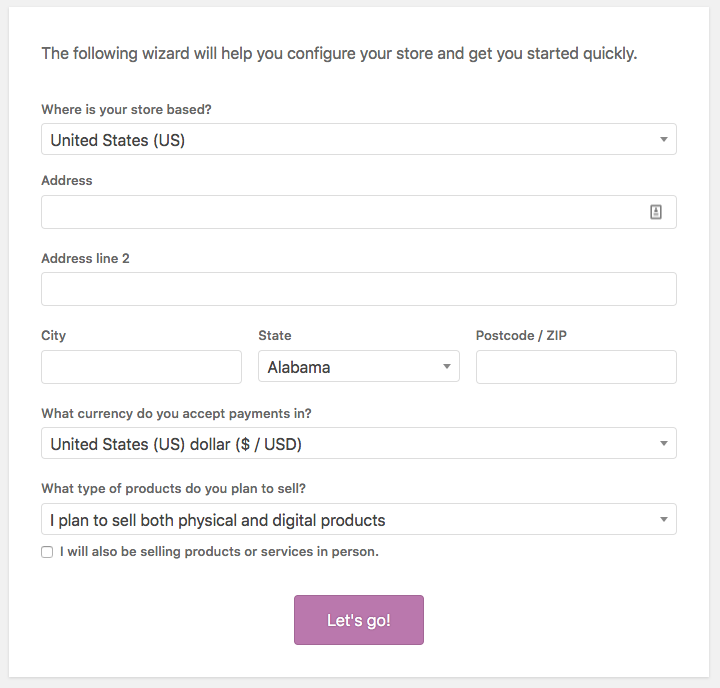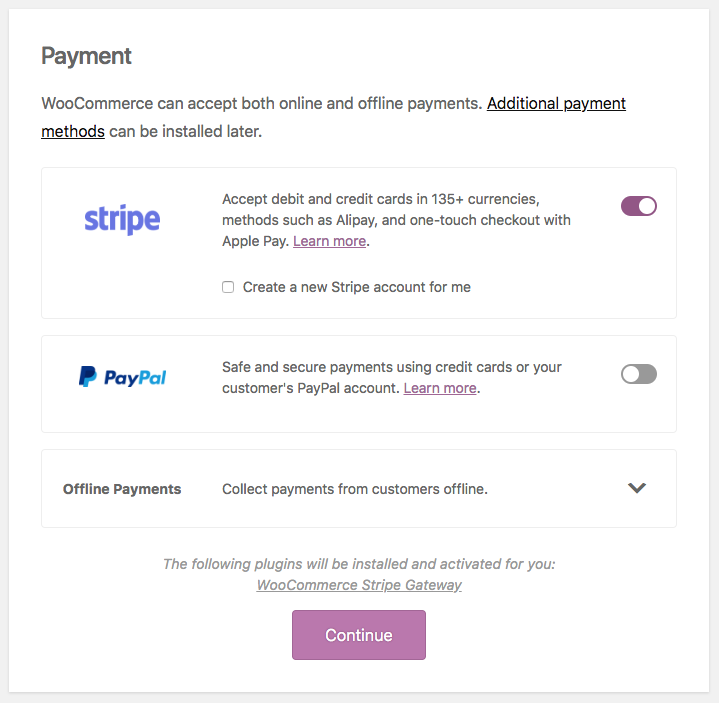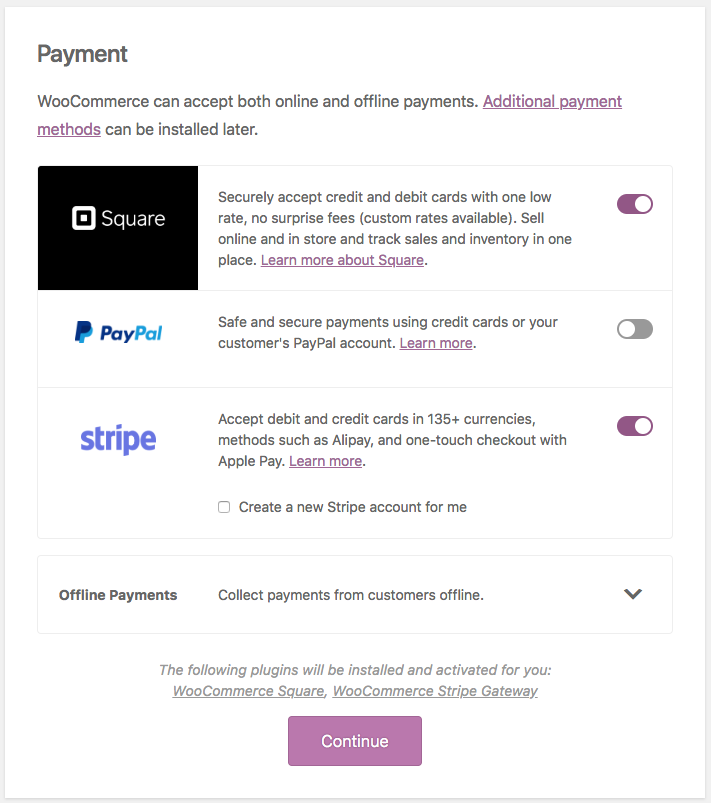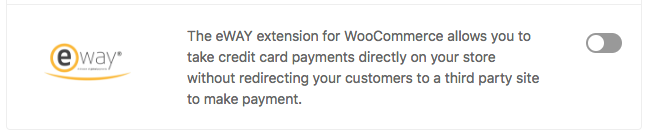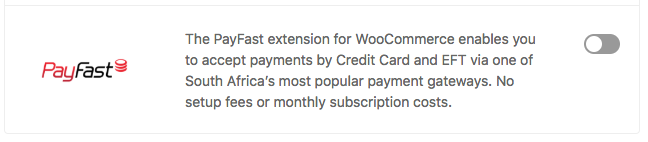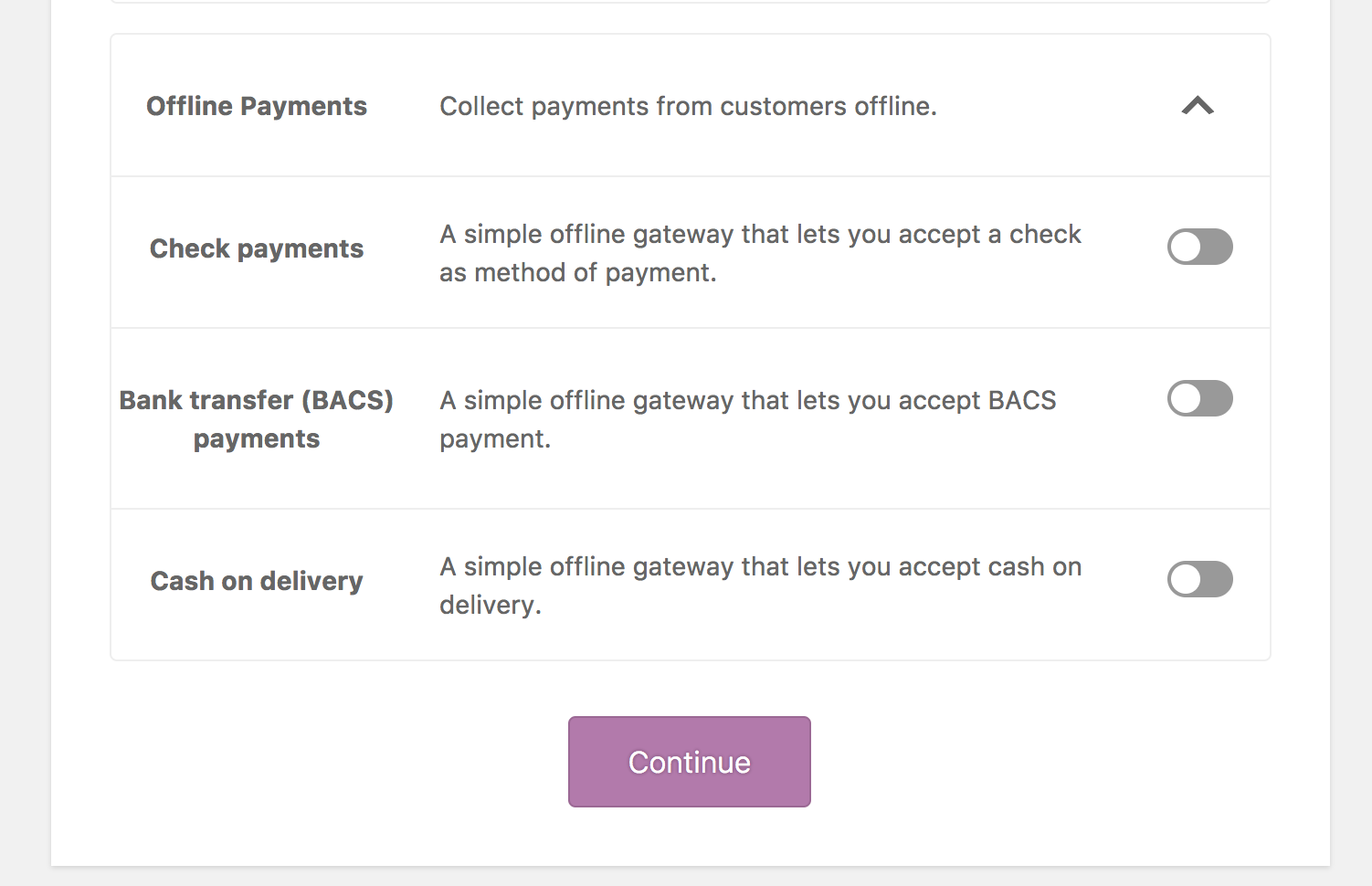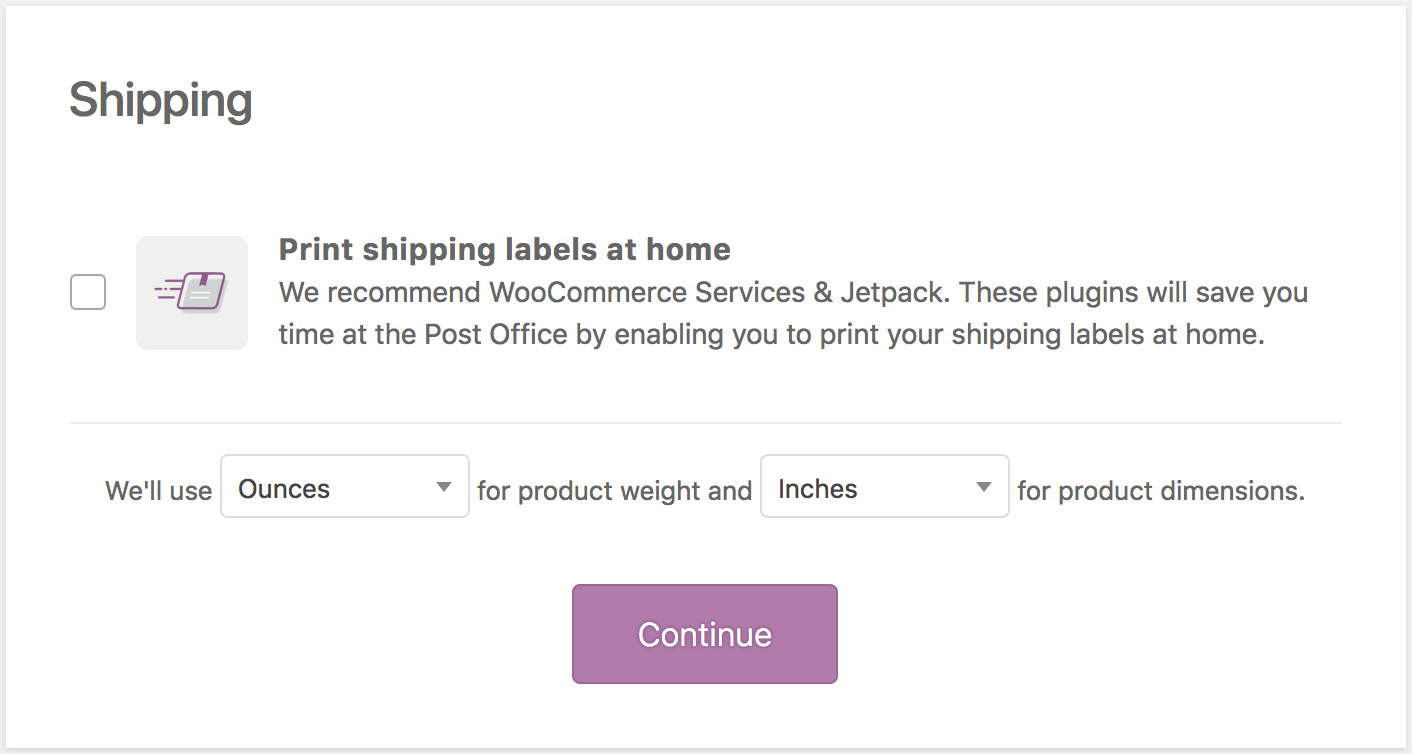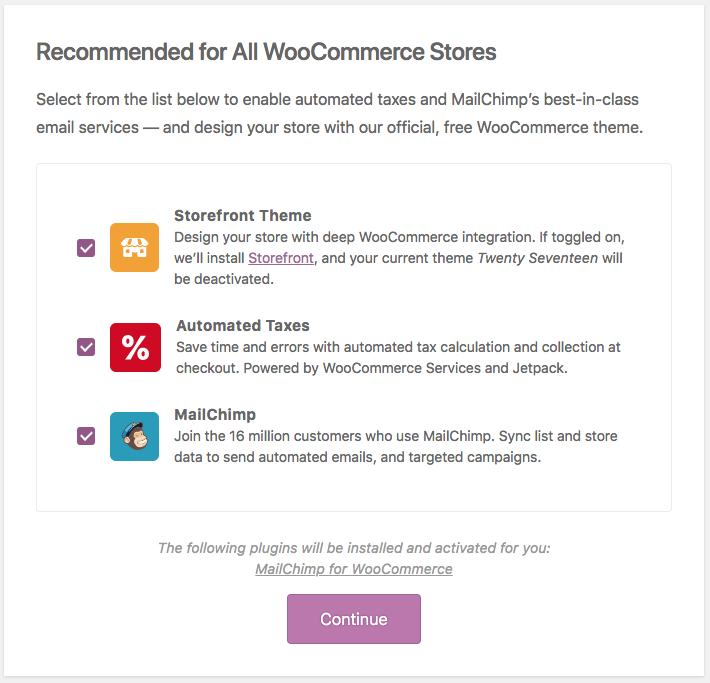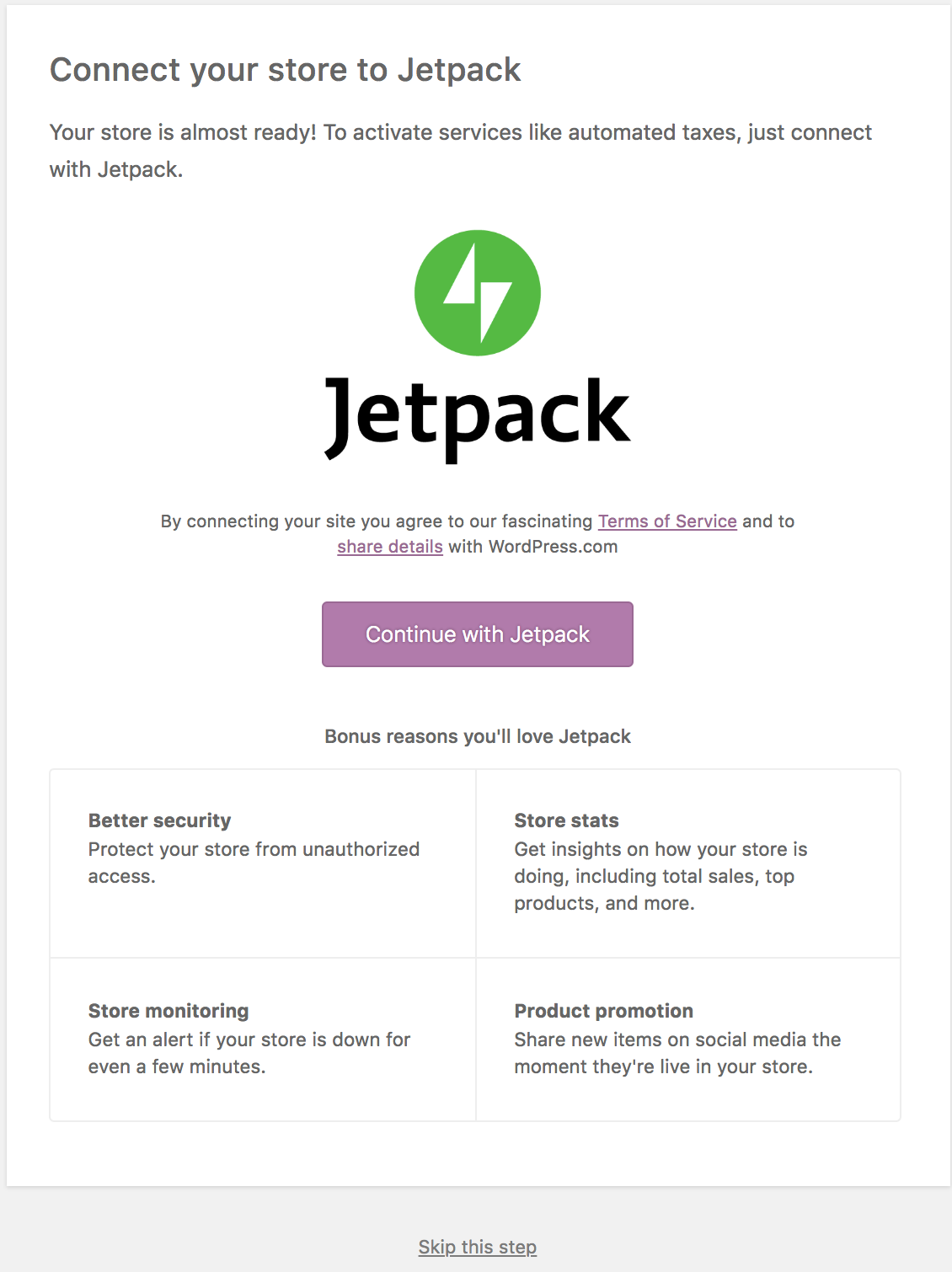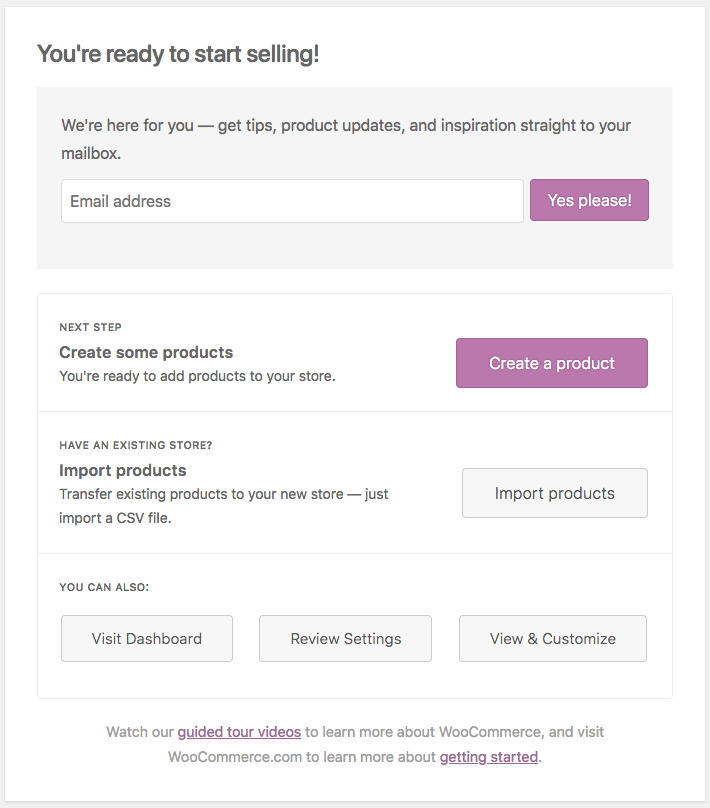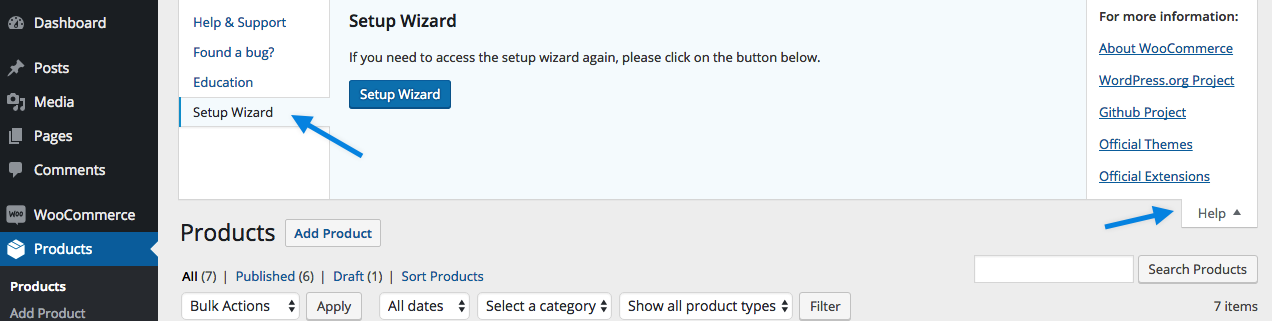HUB - Woocommerce Setup Wizard
Having a customizable e-commerce platform means that there are a lot of available settings to tweak. The Setup Wizard takes you through all the necessary steps to set up your store and get it ready to start selling!
Welcome to WooCommerce
Immediately after activating the plugin, you are taken to the Setup Wizard. You can use the wizard, or skip it and set up everything manually.
The first page asks you:
- Location and currency of your store
- What type of goods you plan to sell
- Whether you sell goods and services in person
Payment
There are a few possible scenarios, depending on:
- Where your store is located
- How you answered the question about selling goods and services in person
If you did NOT tick the box for selling in person, you are shown Stripe and PayPal:
If you did tick the box for selling in person – and you live in the U.S., Canada, Australia, Japan or the UK – you are shown Square, PayPal, and Stripe.
If you are located in Austria, Denmark, Finland, Germany, the Netherlands, Norway, Sweden, or the UK, you are also shown Klarna as a payment option.
If you are located in Australia or New Zealand, you are also shown eWAY as a payment option.
If you are located in South Africa, you are also shown Payfast as a payment option.
Choose how you want to be paid by sliding buttons on/off. All payment gateways offered as in Setup Wizard are free plugins that are auto-installed and activated, if selected.*
- Klarna allows you to take payments, if your store is located in Austria, Denmark, Finland, Germany, the Netherlands, Norway, Sweden, or the U.S. and UK. More at: Klarna Payments.
- PayPal Express Checkout is active in 200+ countries, and also offers PayPal Credit for U.S. stores. More at: PayPal Express Checkout.
- Square is a payment system for store owners who also have a physical store and/or want to sell goods and services in person. More at: WooCommerce Square.
- Stripe supports 25+ countries and automatic recurring payments for WooCommerce Subscriptions products. The Wizard helps you sign up for a new Stripe account if you need one. More at: Stripe for WooCommerce.
- eWAY allows you to take credit card payments directly on your store without redirecting your customers to a third party site to make payment. More at: eWAY for WooCommerce.
- Payfast enables you to accept payments by Credit Card and EFT via one of South Africa’s most popular payment gateways. No setup fees or monthly subscription costs. More at: Payfast for WooCommerce.
*Payment gateways may also be deactivated and uninstalled, if you later decide to not use them. There is no obligation.
All store owners may also opt to accept Offline Payments by toggling the arrow, which opens a panel.
Shipping
- Print shipping labels at home (only available to US and Canada) – Tick box to opt in
- Select a unit of measurement for weight and dimensions.
Recommended
Depending on your store location, different options may be shown here.
You can choose some optional extensions for your new store.
- The free Storefront theme can be installed.
- WooCommerce Services enables automated taxes and also for stores in the US and Canada offers USPS shipping with label printing or Canada Post shipping options.
- Selecting MailChimp installs the MailChimp for WooCommerce plugin.
If you selected automated taxes, WooCommerce Services requires a Jetpack connection:
Ready!
Setup Wizard is complete. You have the option to:
- Sign up for our newsletter.
- Select the Create a Product button.
- Use the Built-in Product Importer to upload products via CSV.
- Review and change your settings.
- Watch our WooCommerce Guided Video Tour or read Getting Started.
Rerun the Setup Wizard
You can run the Setup Wizard if you skipped it when installing WooCommerce. Go to: Help > Setup Wizard and select Setup Wizard.